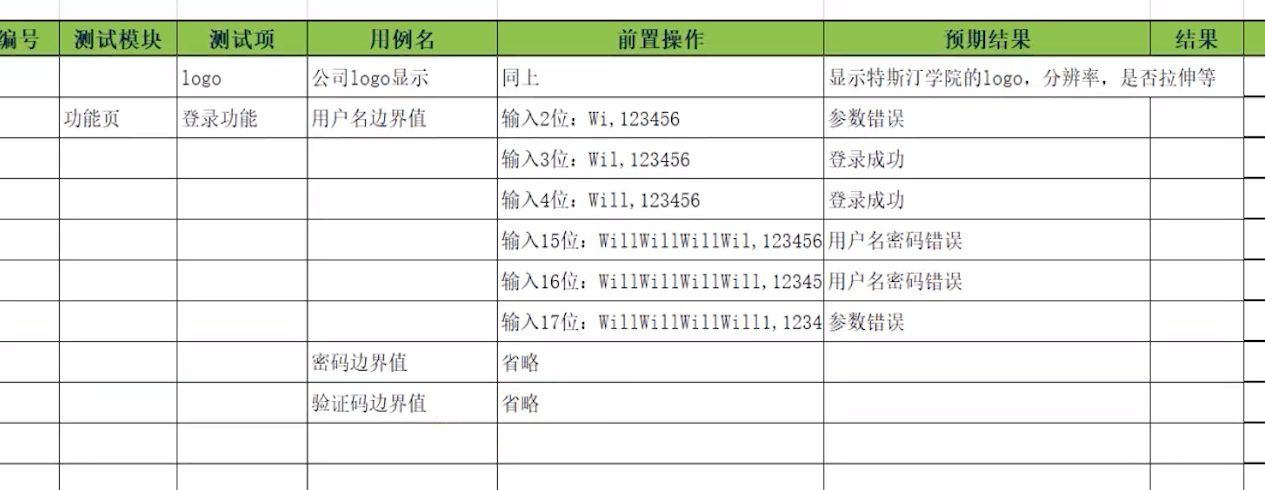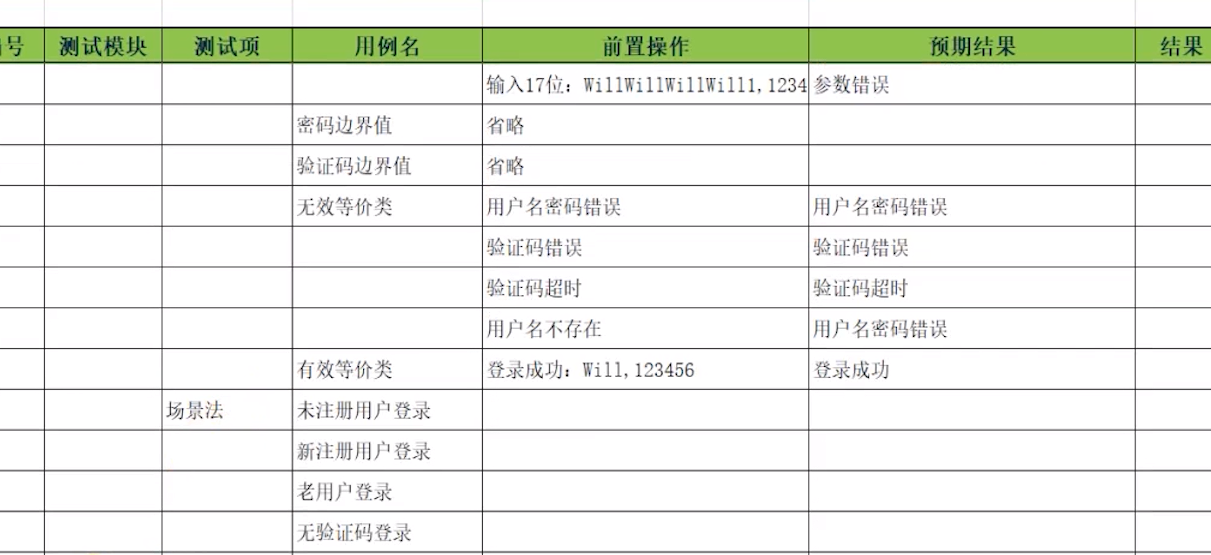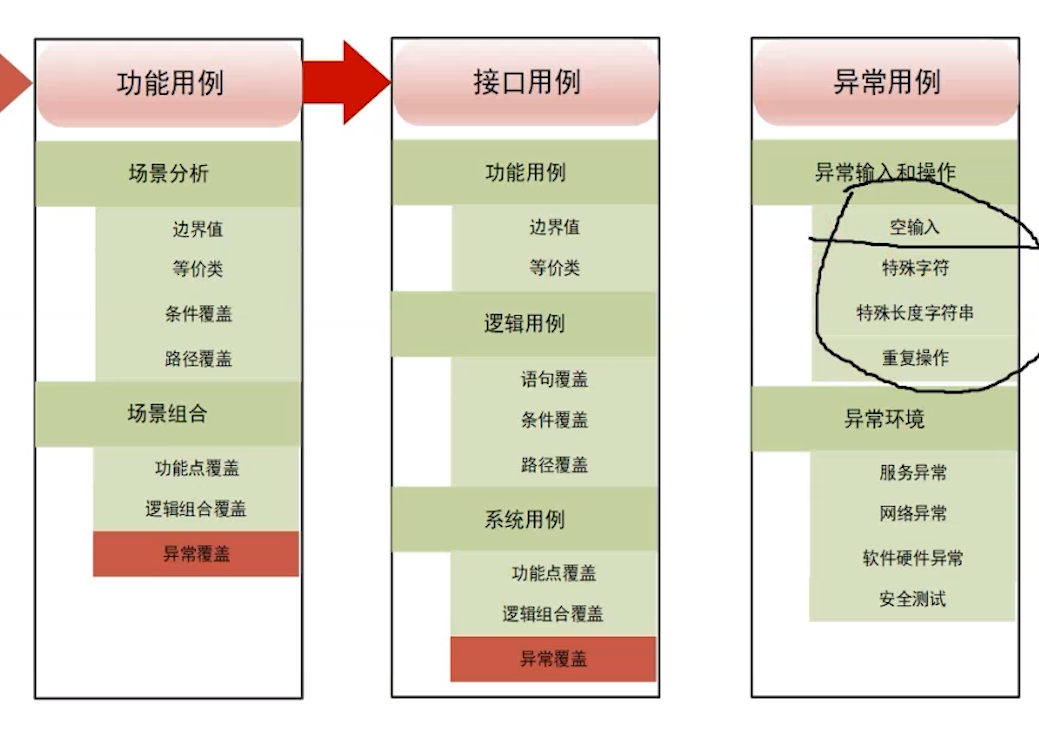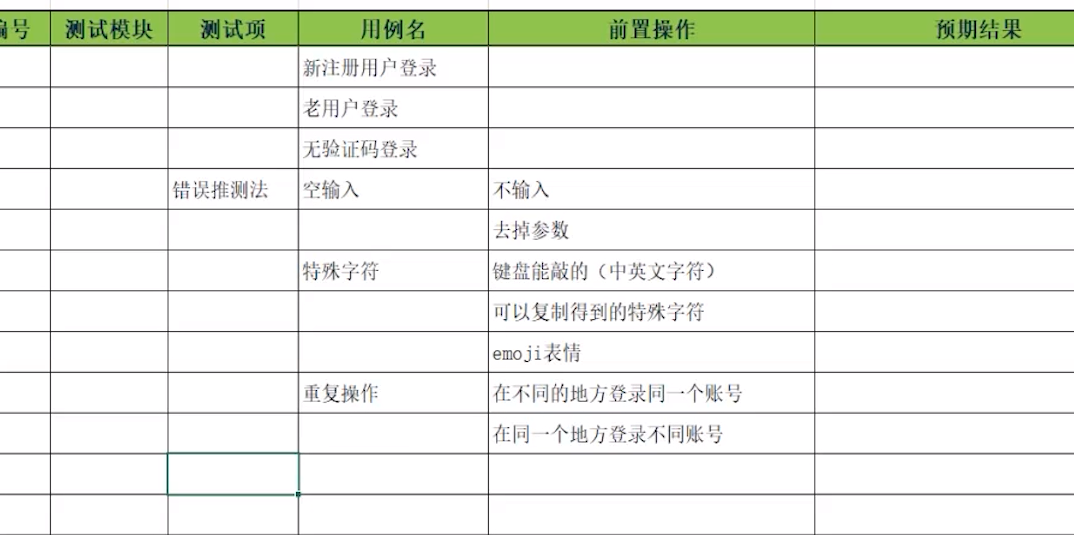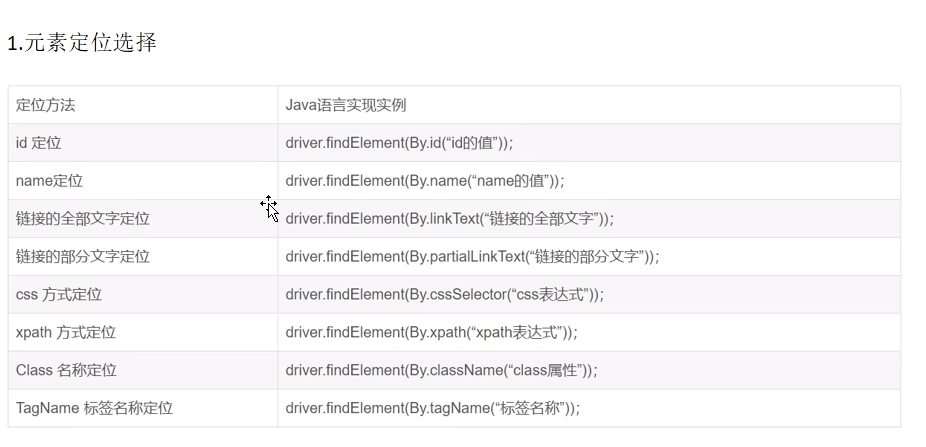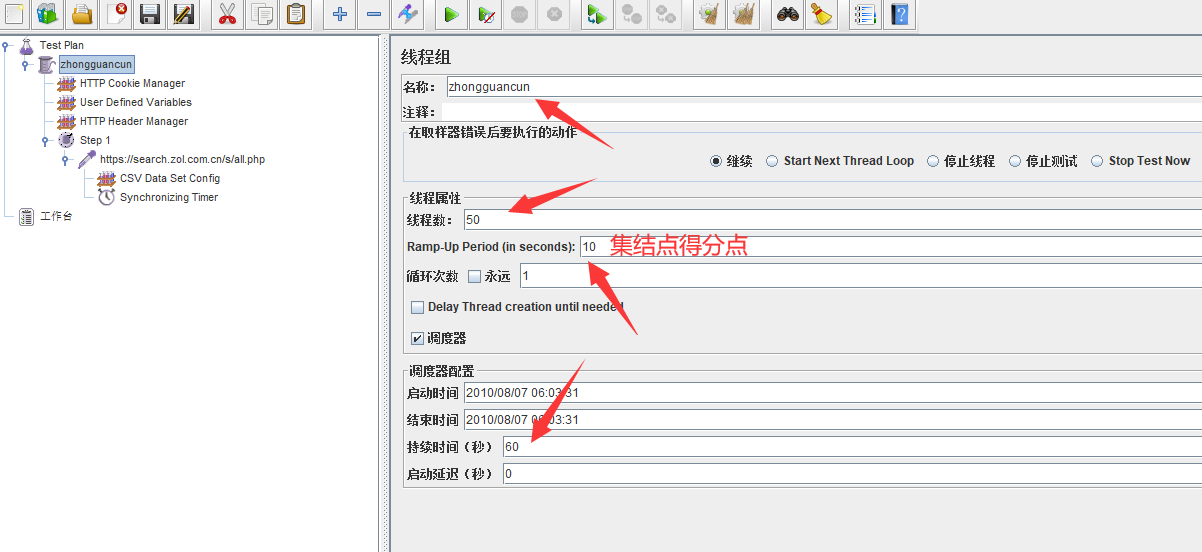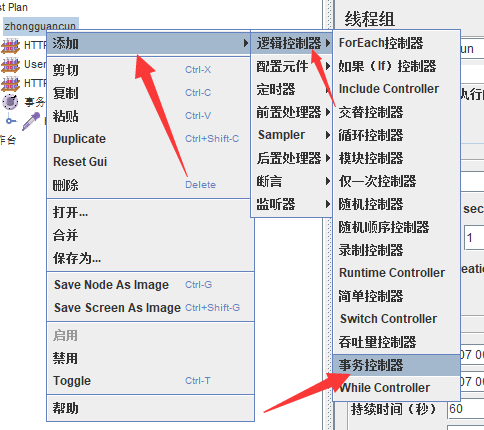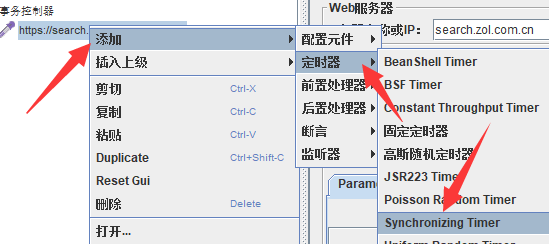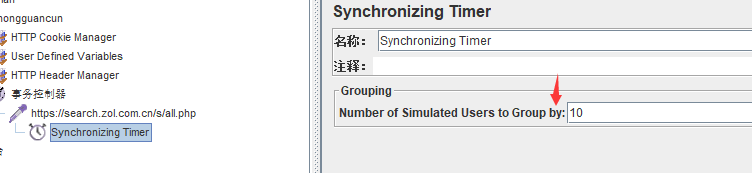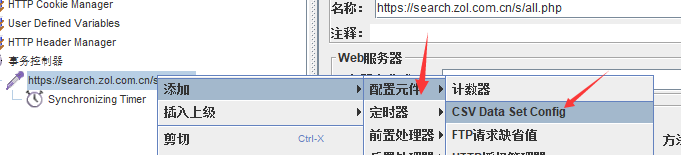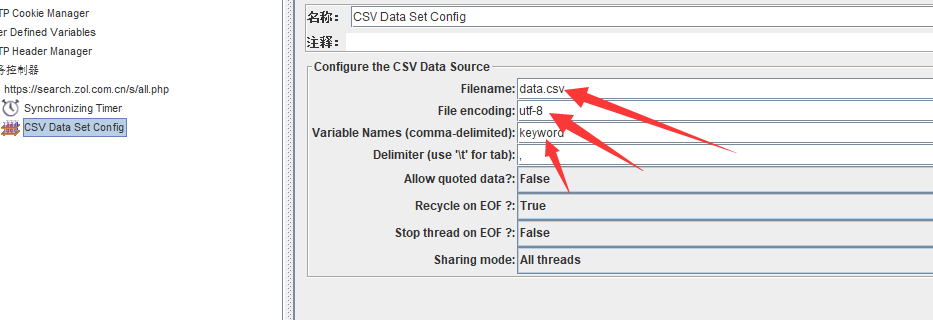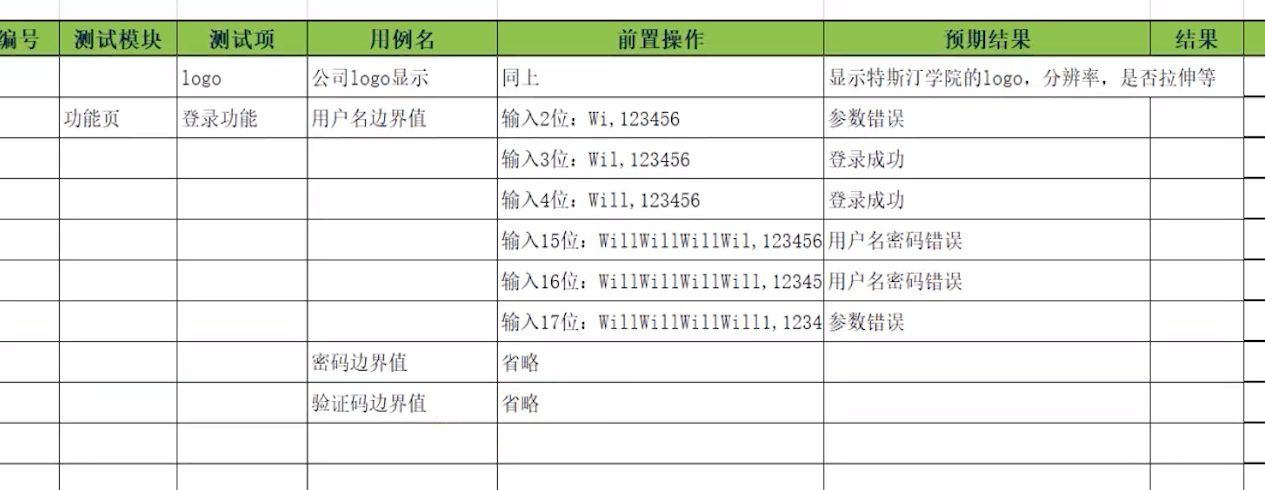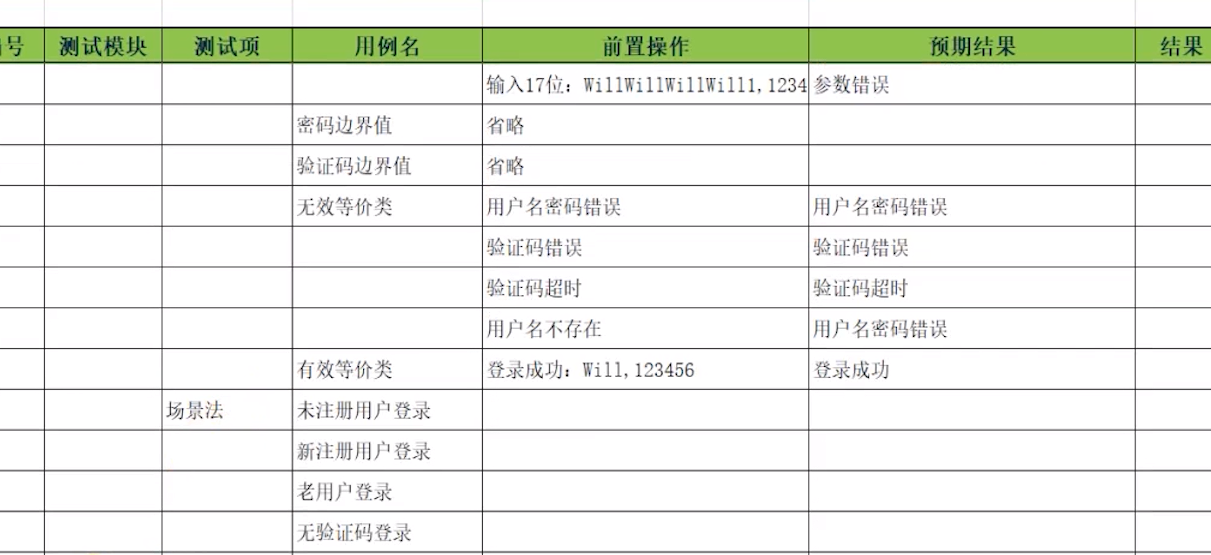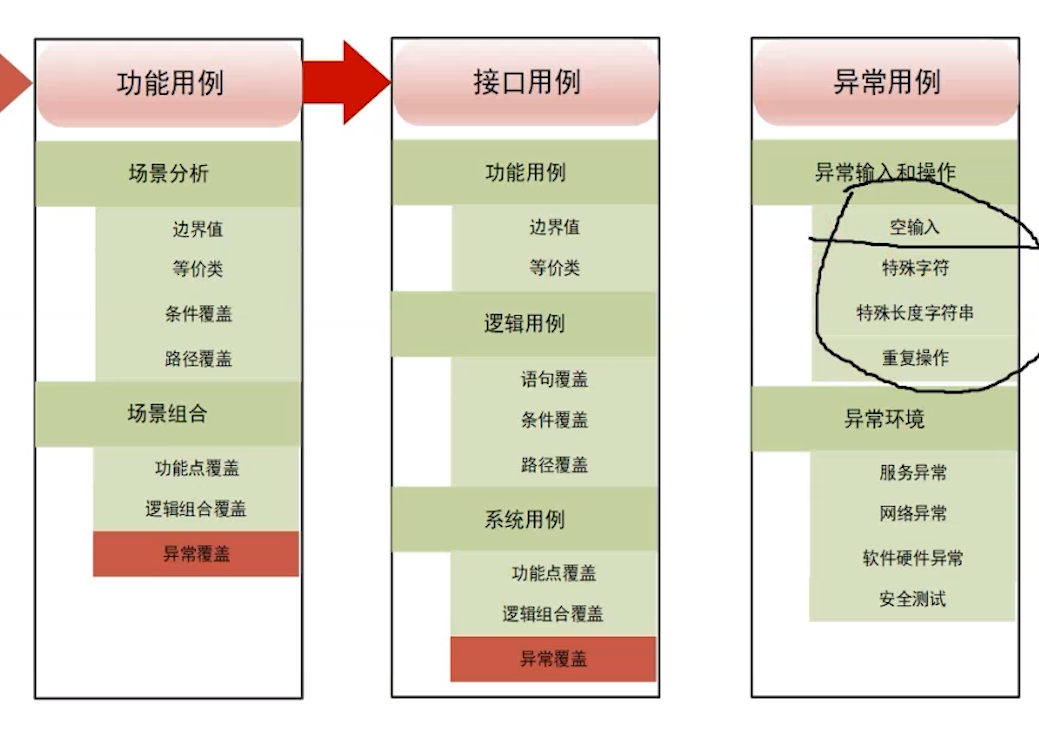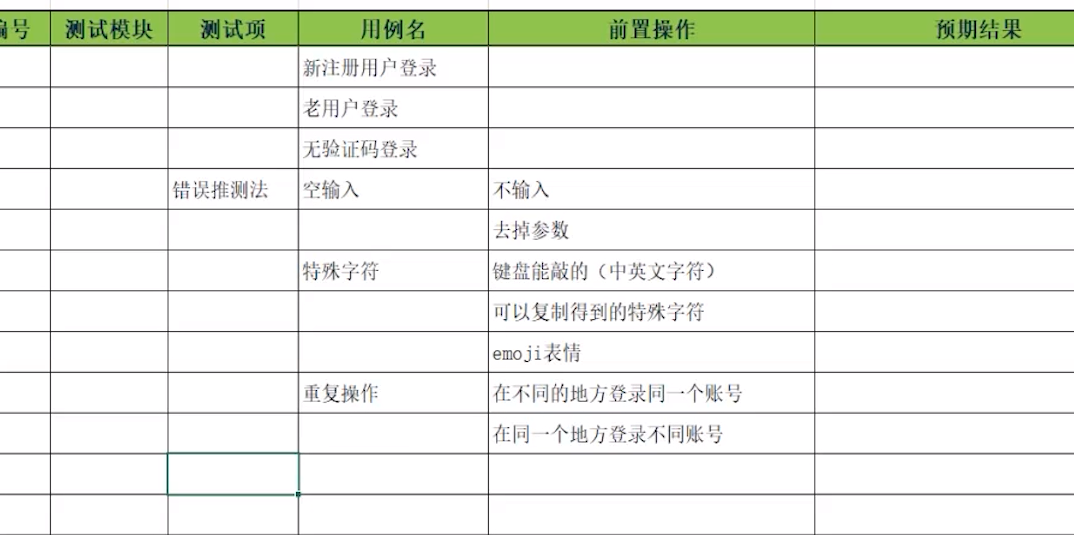ctrl+shift+p disable java
1
2
3
4
5
6
7
8
9
10
| int sleepTime = 1500;
driver.get("https://www.qidian.com");
Thread.sleep(sleepTime);
driver.switchTo().window(driver.getWindowHandles().toArray()[1].toString()).click();
Thread.sleep(sleepTime);
driver.switchTo().alert().accept();
|
1
2
3
|
driver.findElement(By.id("")).click();
Thread.sleep(sleepTime);
|
1
2
3
|
driver.findElement(By.name("")).click();
Thread.sleep(sleepTime);
|
1
2
3
|
driver.findElement(By.className("")).click();
Thread.sleep(sleepTime);
|
1
2
3
|
driver.findElement(By.linkText("")).click();
Thread.sleep(sleepTime);
|
1
2
3
|
driver.findElement(By.xpath("")).click();
Thread.sleep(sleepTime);
|
1
2
3
4
5
|
driver.findElement(By.className("search_input")).sendKeys("");
Thread.sleep(sleepTime);
driver.findElement(By.className("search_btn")).click();
Thread.sleep(sleepTime);
|
1
2
3
|
driver.findElement(By.xpath("")).click();
Thread.sleep(sleepTime);
|
1
2
3
4
|
driver.close();
driver.switchTo().window(driver.getWindowHandles().toArray()[1].toString());
|
1
2
3
4
|
Actions buildr = new Actions(driver);
buildr.moveToElement(driver.findElement(By.xpath("/html/body/div[1]/section/header/div/div/div[2]/div[1]/div[1]"))).perform();
Thread.sleep(1500);
|
1
2
3
|
driver.switchTo().frame("contentFrame");
driver.switchTo().defaultContent();
|
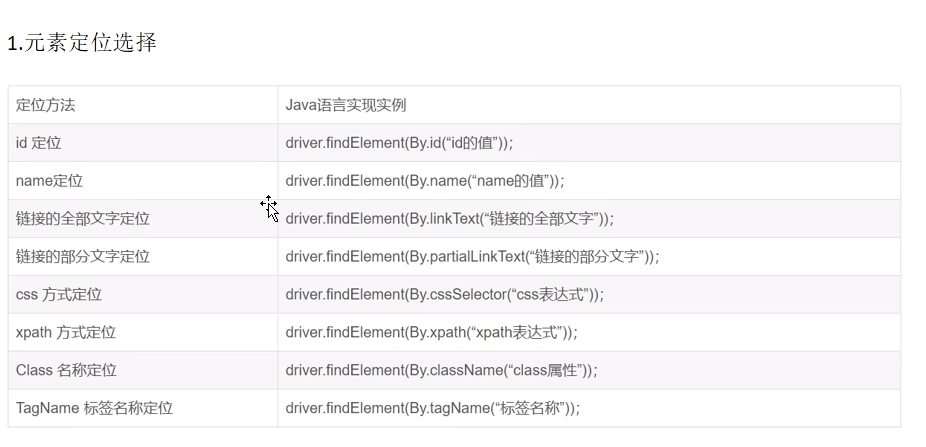
性能测试
修改线程组名称:
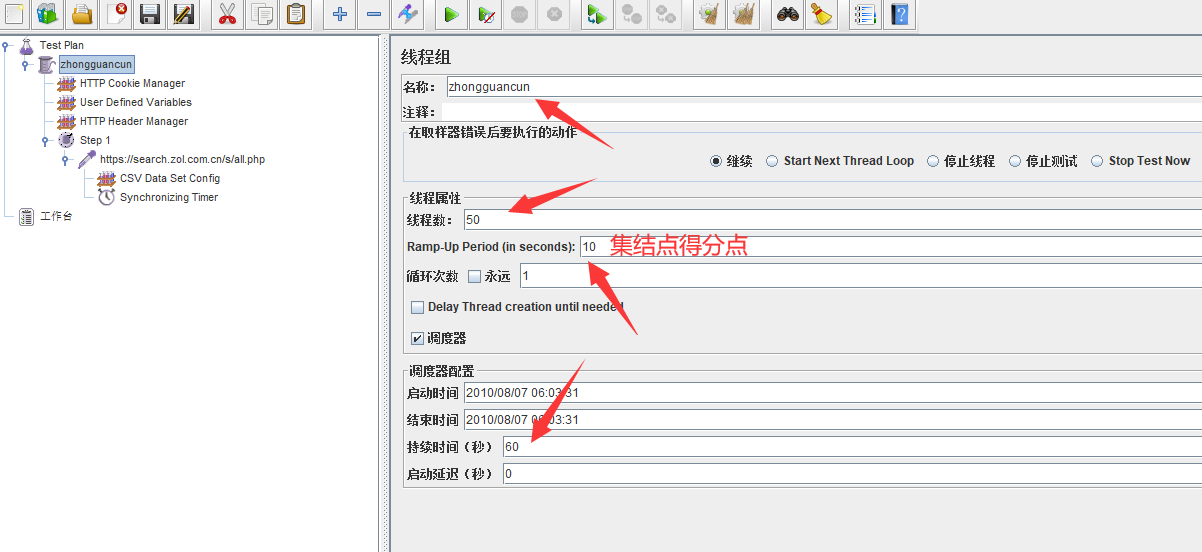
添加事务控制器
- 右击 Thread Group,依次选择 Add - Logic Controller - Transaction Controller,创建 Transaction Controller
- 创建完成之后,将所有请求或重要请求放入 Transaction Controller
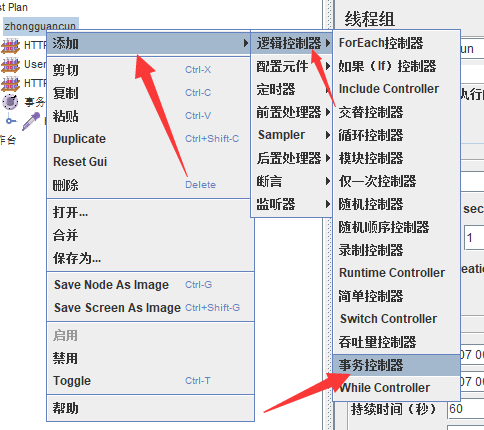
同步定时器
- 右击重要请求,依次选择 Add - Timer - Synchronizing Timer,创建 Synchronizing Timer
- 将 Number of Simulated Users to Group by 调整至 1 ~ 10 [10]
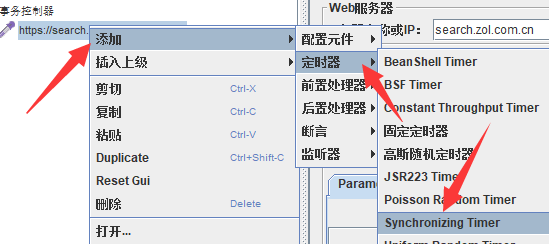
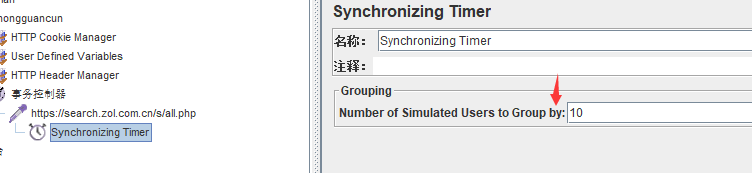
参数化请求
右击可以参数化的请求,依次点击 Add - Config Element - CSV Data Set Config
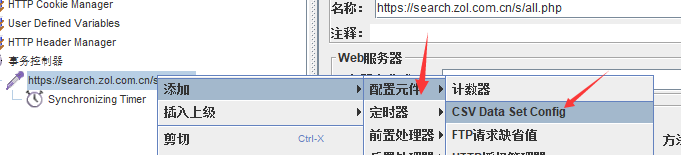
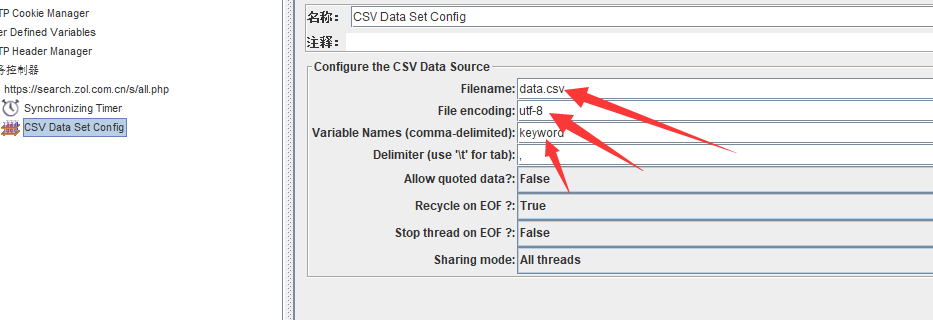
功能测试
浏览器操作
1
2
3
4
5
6
7
8
9
10
11
12
13
14
15
16
17
18
19
20
21
22
23
24
25
26
27
28
29
30
31
|
driver.manage().window().maximize();
driver.manage().window().setSize(new org.openqa.selenium.Dimension(width, height));
driver.manage().window().setPosition(new org.openqa.selenium.Point(x, y));
driver.navigate().back();
driver.navigate().forward();
driver.navigate().refresh();
driver.close();
driver.quit();
String pageTitle = driver.getTitle();
System.out.println("Page Title: " + pageTitle);
String currentUrl = driver.getCurrentUrl();
System.out.println("Current URL: " + currentUrl);
|
获取元素信息的常用方法
1
2
3
4
5
6
7
8
9
10
11
12
13
14
15
16
17
18
19
20
21
22
23
|
org.openqa.selenium.Dimension elementSize = element.getSize();
System.out.println("Element Size: " + elementSize);
String elementText = element.getText();
System.out.println("Element Text: " + elementText);
String attributeValue = element.getAttribute("src");
System.out.println("Attribute Value: " + attributeValue);
boolean isDisplayed = element.isDisplayed();
System.out.println("Is Displayed: " + isDisplayed);
boolean isEnabled = element.isEnabled();
System.out.println("Is Enabled: " + isEnabled);
boolean isSelected = element.isSelected();
System.out.println("Is Selected: " + isSelected);
|
鼠标操作的方法
1
2
3
4
5
6
7
8
9
10
11
12
13
14
15
16
17
18
19
20
21
22
|
WebElement element = driver.findElement(By.id("exampleId"));
Actions actions = new Actions(driver);
actions.contextClick(element).perform();
actions.doubleClick(element).perform();
WebElement sourceElement = driver.findElement(By.id("sourceId"));
WebElement targetElement = driver.findElement(By.id("targetId"));
actions.dragAndDrop(sourceElement, targetElement).perform();
actions.moveToElement(element).perform();
actions.perform();
|
常用的键盘操作
1
2
3
4
5
6
7
8
9
10
11
12
13
14
15
16
17
18
19
20
21
22
23
|
WebElement element = driver.findElement(By.id("exampleId"));
element.sendKeys(Keys.BACK_SPACE);
element.sendKeys(Keys.SPACE);
element.sendKeys(Keys.TAB);
element.sendKeys(Keys.ESCAPE);
element.sendKeys(Keys.ENTER);
element.sendKeys(Keys.CONTROL, "a");
element.sendKeys(Keys.CONTROL, "c");
|
Select类
1
2
3
4
5
6
7
8
9
10
11
12
13
14
|
WebElement selectElement = driver.findElement(By.id("selectA"));
Select select = new Select(selectElement);
select.selectByIndex(2);
select.selectByValue("optionValue");
select.selectByVisibleText("Option Text");
|
弹框处理
1
2
3
4
5
6
7
8
9
10
11
12
13
|
Alert alert = driver.switchTo().alert();
String alertText = alert.getText();
System.out.println("Alert Text: " + alertText);
alert.accept();
alert.dismiss();
|
滚动条操作
1
2
3
4
5
6
7
8
9
| import org.openqa.selenium.JavascriptExecutor;
String jsScript = "window.scrollTo(0, 1000);";
((JavascriptExecutor) driver).executeScript(jsScript);
String jsScript = "window.scrollTo(0, document.body.scrollHeight);";
|
ifame
1
2
3
4
5
6
7
|
switchToFrame(driver, "frameReference");
switchToDefaultContent(driver);
|
多窗口切换
窗口截图
1
2
3
4
5
6
7
8
9
10
11
12
13
14
15
16
17
18
19
20
|
String screenshotPath = "C:/Users/Administrator.SC-201902031211/Desktop/abc.png";
takeScreenshot(driver, screenshotPath);
public static void takeScreenshot(WebDriver driver, String screenshotPath) {
try {
File screenshotFile = ((org.openqa.selenium.TakesScreenshot) driver).getScreenshotAs(org.openqa.selenium.OutputType.FILE);
BufferedImage image = ImageIO.read(screenshotFile);
ImageIO.write(image, "png", new File(screenshotPath));
System.out.println("截图成功,保存路径:" + screenshotPath);
} catch (IOException e) {
System.out.println("截图失败:" + e.getMessage());
}
}
|
操作cookie
1
2
3
4
5
6
7
8
9
10
|
Cookie specificCookie = getSpecificCookie(driver, "cookieName");
System.out.println("指定 cookie 值:" + specificCookie);
Set<Cookie> allCookies = getAllCookies(driver);
System.out.println("所有本地 cookies:" + allCookies);
addCookie(driver, "cookieName", "cookieValue");
|
配置
账号: 1649743146@qq.com 密码:Dep520.
仓库地址: https://gitee.com/getp/web-test.git
测试用例
第一阶段,测试步骤,预期结果,编写人和执行人填自己,评审员也可以填自己或指导 老师,执行状态未执行 (不需要写实际执行结果)
测试步骤写1-2-3-4
举手找监考老师
第二阶段:执行测试,编写实际执行结果,执行状态要按实际情况来选择(未执行,执行成功,执行失败)
实际结果与预期结果不一致,要填执行失败
得分规则:发现bug。
web项目用例编写:
UI测试:界面元素,缩放,文案(内容,错别字等)–标准:
原型图
链接测试:
功能测试
从上到下:
- title icon